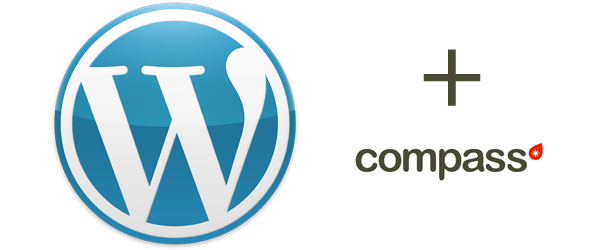I don’t often write tutorials but since the rebuild of the WP Engine website some months ago, I have been turned on to the use of a brilliant combination of tools made for development in a Ruby on Rails environment. That doesn’t mean we can’t make it work for WordPress too.
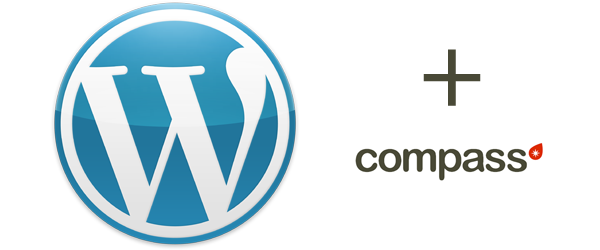
The tools are Compass combined with Sass (which means Sytactically Awesome Stylesheets or some random crap like that).
Sass is cool because it lets you do a whole bunch of stuff with CSS that you couldn’t normally. It’s a kind of abstraction layer above CSS which means you can write normal CSS if you want, but then why wouldn’t you just write normal CSS instead of using Sass?
I’m getting slightly ahead of myself, but With Sass you can do awesome things like variable/placeholders which is awesome for things like defining core elements of a stylesheet such as a palette of colors.
1 2 3 4 | $cloud-blue: #d9e7f3; $light-blue: #f0f7fc; $dark-blue: #036; $green: #7ca60a; |
Then using those variables, you can just use these placeholders in your SCSS (Sassy CSS) file:
1 2 | a { color: $dark-blue; } a:hover { color: $light-blue; } |
You can also write Mixins. Mixins are essentially reusable blocks of CSS that look a lot like functions you would see in languages like JavaScript, PHP or Ruby:
1 2 3 4 5 6 7 8 | $radius:5px; @mixin border-radius($radius) { border-radius:$radius; -moz-border-radius: $radius; -webkit-border-radius: $radius; } |
You can use that in your SCSS file as such:
1 | form input { @include border-radius(5px); } |
But again, I’m getting ahead of myself.
When I talked about using Sass and Compass on Twitter, other WordPress devs made comments that made me want to write this tutorial. One person said that they were tired of Rails developers having all the toys – and it’s true. There are so many awesome things out there for Rails developers that we as PHP and WordPress developers don’t benefit from. This tutorial is non-exhaustive. There are tons of things that you can do with this that I won’t cover. But this should get you going with Mac OS X Lion, developing WordPress locally on your own machine and uploading to a theme file called “test” on a remote server.
Prerequisites
First of all, you need to have a local version of WordPress running. There are a variety of ways to do this, but I use the approach of installing XAMPP. Here’s a tutorial on that. Follow the rabbit trail to configure Apache to look to your Sites directory, as I have, or make that translation in your head to what the default is. There’s plenty of instruction on how to do that on the internet.
For the specifics of this tutorial, it’s very important that you have the latest version of Ruby. The best way to do this is with a tool called rvm, or Ruby Version Manager. Install this with the following Terminal command:
1 | bash < <(curl -s https://raw.github.com/wayneeseguin/rvm/master/binscripts/rvm-installer) |
Once rvm is installed, use it to install 1.9.3-p0, the only current version compatible with OS X Lion, and refresh your Terminal profile settings. The last command sets 1.9.3-p0 (or whatever future version you choose to use) as your default.
1 2 3 4 | rvm install 1.9.3-p0 rvm reload source ~/.bash_profile rvm –default use 1.9.3-p0 |
If you wish to verify that you’ve got the proper version of Ruby active, verify it with the ruby -v command.
My system reported:
1 | ruby 1.9.3p0 (2011-10-30 revision 33570) [x86_64-darwin11.2.0] |
Now, there are some gems that need to be installed. For developers unfamiliar with Ruby – or Rails – gems, are essentially additional libraries that are installed into the Ruby framework, much like PHP PEAR or PECL modules.
The first is Builder, which is used for building XML structures. The second one is Compass which will give us the ability to leverage Sass for CSS authoring.
1 2 | gem install builder gem install compass |
Creating a Sass Project
Once we have everything installed properly, we can start a new project. I keep this out of my web directory (i.e. WordPress structure). Personally, I’ve created a sass directory under my user profile (/Users/aaron/sass) and run my projects out of it with a separate directory for each project.
Now we have to create our compass project. We do that with compass create from our ~/sass directory and then moving into the newly created directory.
1 2 | compass create test cd test |
Doing a directory listing should show something along these lines:
1 2 3 4 5 6 7 8 | NCC-1701:test aaron$ ls -la total 8 drwxr-xr-x 6 aaron staff 204 Nov 2 11:36 . drwxr-xr-x 4 aaron staff 136 Nov 2 11:36 .. drwxr-xr-x 5 aaron staff 170 Nov 2 11:36 .sass-cache -rw-r–r– 1 aaron staff 861 Nov 2 11:36 config.rb drwxr-xr-x 5 aaron staff 170 Nov 2 11:36 sass drwxr-xr-x 5 aaron staff 170 Nov 2 11:36 stylesheets |
Good. Our project is created but we need to make some changes to make this work with WordPress. To do this, we need to edit the config.rb file which is the project configuration file. You can edit this file in Textmate, vi, or whatever you choose as your preferred text editor.
The default configuration is:
1 2 3 4 5 | http_path = "/" css_dir = "stylesheets" sass_dir = "sass" images_dir = "images" javascripts_dir = "javascripts" |
My config file looks like this:
1 2 3 4 5 6 7 8 | http_path = "../../Sites" css_dir = "../../Sites/wp-content/themes/test/css" sass_dir = "sass" images_dir = "images" javascripts_dir = "js" project_type = :stand_alone output_style = :nested line_comments = false |
Important changes here:
- The
http_pathis a relative path to my DOCROOT – for some reason, things got whacked when using an absolute path. - The
css_diris a relative path to thecssdirectory in my WordPress theme directory. At this time, there is no configuration option to control the name of the CSS files being generated so we will have to use@importinside the required WordPressstyle.csstemplate file to incorporate Compass generated CSS files. - You can change the
images_dirandjavascripts_diras needed to reflect your taste. Personally, I prefer shorter names, so that is reflected in the config file. - The
project_typeflag is required because, if omitted, Compass assumes we are working in a Rails environment on a Rails project with Rails conventions… WordPress is none of that. - The
output_styleflag has been set to:nestedbut could be:expanded,:compactor:compresseddepending on your tastes. - The
line_commentsflag has been set to false to remove debug information from the generated CSS
All configuration options can be referenced in the Compass docs.
Having modified the config file, we can take one of two approaches to generating the CSS in our WordPress theme. We can use the compass compile which will generate the files one time. Everytime modifications are made, however, this command would have to be re-run. I prefer, instead, to use compass watch which is a small process that remains running and watches your Sass project for changes and recompiles automatically when changes are made.
Simply run this command from inside the Sass project:
1 2 3 4 5 6 7 8 9 | compass watch >>> Change detected to: ie.scss create ../../Sites/wp-content/themes/test/ie.css create ../../Sites/wp-content/themes/test/print.css create ../../Sites/wp-content/themes/test/screen.css /Users/aaron/.rvm/gems/ruby-1.9.3-p0/gems/fssm-0.2.7/lib/fssm/support.rb:40: Use RbConfig instead of obsolete and deprecated Config. FSSM –> An optimized backend is available for this platform! FSSM –> gem install rb-fsevent >>> Compass is polling for changes. Press Ctrl-C to Stop. |
At this point, if you want to develop locally, all you have to do is have your WordPress style.css import these stylesheets.
1 2 3 4 5 6 7 8 9 10 11 | /* Theme Name: Test Theme Author: Aaron Brazell Author URI: http://emmense.com Description: A test theme demonstrating Sass and Compass Version: 1.0 */ @import url(‘css/screen.css’); @import url(‘css/print.css’); @import url(‘css/ie.css’); |
Uploading to a Remote WordPress Install
Fortunately, with a little Ruby magic and some built in Compass hooks, we can also upload these newly created CSS files to our WordPress theme. In order to do this, you have to make sure the remote server has the theme directory created and if you are uploading to a subdirectory of that theme (e.g. theme_dir/css), that that directory is created as well.
In our case, the theme directory is test/ and I want to upload to a subdirectory test/css/.
Next we have to install two new gems – the Net::SSH and Net::SFTP gems. Installing these is as straightforward as the earlier gems:
1 2 | gem install net-ssh gem install net-sftp |
Once this has done, include these in your config.rb file. I did this at the top which is best practice with Ruby.
1 2 | require ‘net/ssh’ require ‘net/sftp’ |
Below all the previous configurations, add some configuration lines and replace values as needed for your own project:
1 2 3 4 5 6 7 8 | # note that this is the directory that CSS files will be written. It can be the theme dir # or a subdirectory (e.g. theme_dir/css). Whatever this path is MUST exist remote_theme_dir_absolute = ‘/home/sites/emmense.com/httpdocs/wp-content/themes/test/css’ # SFTP Connection Details – Does not support alternate ports os SSHKeys, but could with mods sftp_host = ‘hostname.com’ # Can be an IP sftp_user = ‘username’ # SFTP Username sftp_pass = ‘password’ # SFTP Password |
Finally, we can leverage Compass’ built-in on_stylesheet_saved hook to upload to the remote server using your SFTP credentials:
1 2 3 4 5 6 7 8 9 | # Callback to be used when a file change is written. This will upload to a remote WP install on_stylesheet_saved do |filename| $local_path_to_css_file = css_dir + ‘/’ + File.basename(filename) Net::SFTP.start( sftp_host, sftp_user, :password => sftp_pass ) do |sftp| puts sftp.upload! $local_path_to_css_file, remote_theme_dir_absolute + File.basename(filename) end puts ">>> Compass is polling for changes. Press Ctrl-C to Stop" end |
Restart Compass, save one of your Sass .scss files with a change of some sort (from where CSS will be compiled), and watch your files be saved locally and remotely.
At this point, my full config.rb file looks like this:
1 2 3 4 5 6 7 8 9 10 11 12 13 14 15 16 17 18 19 20 21 22 23 24 25 26 27 28 29 30 31 32 33 | # Require any additional compass plugins here. require ‘net/ssh’ require ‘net/sftp’ # Set this to the root of your project when deployed: http_path = "../../Sites" css_dir = "../../Sites/wp-content/themes/test/css" sass_dir = "sass" images_dir = "images" javascripts_dir = "javascripts" project_type = :stand_alone output_style = :nested line_comments = false # note that this is the directory that CSS files will be written. It can be the theme dir # or a subdirectory (e.g. theme_dir/css). Whatever this path is MUST exist remote_theme_dir_absolute = ‘/home/sites/emmense.com/httpdocs/wp-content/themes/test/css’ # SFTP Connection Details – Does not support alternate ports os SSHKeys, but could with mods sftp_host = ‘hostname.com’ # Can be an IP sftp_user = ‘username’ # SFTP Username sftp_pass = ‘password’ # SFTP Password # Callback to be used when a file change is written. This will upload to a remote WP install on_stylesheet_saved do |filename| $local_path_to_css_file = css_dir + ‘/’ + File.basename(filename) Net::SFTP.start( sftp_host, sftp_user, :password => sftp_pass ) do |sftp| puts sftp.upload! $local_path_to_css_file, remote_theme_dir_absolute + File.basename(filename) end puts ">>>> Compass is polling for changes. Press Ctrl-C to Stop" end |
Conclusion
Rails developers have all the fun. It’s true. But with Compass, Sass and a little bit of Ruby, PHP developers (including WordPress theme developers) have a great tool that will make workflows more efficient, CSS more readable and structured and central management more coherent.
Obviously, I did not get too far into the details of using Compass and Sass. That’s a whole tutorial to itself. For information on that, I’d recommend checking out these fine articles written on the topic:
- Using Compass and Sass for CSS in Your Next Project (NetTuts+)
- Official Sass Tutorials (sass-lang.org)
(Protip: I love being able to nest CSS… try it)
Disclaimer: I am a PHP developer, not a Ruby developer. My Ruby code could probably be improved upon by someone who is more in tune with the Ruby language.