The saga of cheatsheets and reference sheets continues with this outline of the hot new WordPress 2.7 which will be released soon. Like WordPress 2.5, this is a radical release. Like WordPress 2.5, the bulk of the changes affect the WordPress admin. Unlike WordPress 2.5, however, this is not merely an update of the backend but a complete rebuilding.
Termed “Crazyhorse” at the beginning of the cycle, the WordPress admin is the result of complete thinking outside the box, research and user testing. The concept began as “Let’s throw everything away that we assume to be proper and correct and see what we can come up with when we have no preset conditions”.
The result is a semantically, aesthetically and structurally different WordPress than you’ve ever known before. This is not your grandma’s WordPress!
Vertical Menus
The first thing you will notice when you login to WordPress 2.7 for the first time is the new menu layout. Without a doubt it’s going to throw you for a loop and you’re going to hate it. As usual, I’ve run development versions of WordPress for much of the development cycle and let me tell you that this change, early on, almost pushed me away from WordPress – a move that would be earth-shatteringly huge.
Props to Jane Wells, Liz Danzico and the Happy Cog and the entire Automattic team for really creating a sexy interface. The new vertical paradigm is a direct result of the Crazyhorse testing, though, and it has ultimately grown on me.
The navigation is comprised of top-level menu items taking users to the most commonly used pages within the subset. For instance, clicking on Posts will take you to the Write screen. Accessing other menu items in the expandable subset can be achieved by clicking the down arrow for the subset.
Primary navigation items are Posts, Media, Links, Pages, Comments, Appearance, Plugins, Users, Tools and Settings and are intuitively grouped together. The Vertical navigation bar can also be minimized to the left for those that like a pristine feel.
Dashboard
The second thing you will notice, after the initial shock of the vertical menu, is the dashboard. Semantically, the dashboard is extraordinary. By clicking on the gray “Screen Options” button in the upper right, you can gain access to the Dashboard configuration panel where you can check and uncheck the modules you want displayed in your own dashboard. Incidentally, this is also a per-user option now, so each of your members can configure this in a way that makes sense for them.
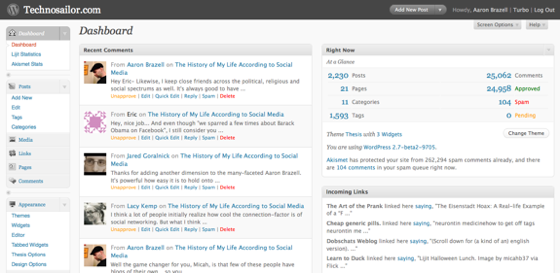
In addition, plugin authors now have much more flexibility in developing modules (dashboard widgets) for the dashboard, eliminating complicated semantic problems that existed before for developers.
QuickEdit and wp-admin Comment Reply
 WordPress continues to try to make it simple for bloggers to get in and get out with as little impact or effort as possible. Enter the QuickEdit. Besides the fact that every post has quick access links to common activities, there is a new QuickEdit link under each post title on your “Manage” screen. QuickEdit gives you access to most of the “non-content” portions of a post such as author, post title, tags, timestamp, etc.
WordPress continues to try to make it simple for bloggers to get in and get out with as little impact or effort as possible. Enter the QuickEdit. Besides the fact that every post has quick access links to common activities, there is a new QuickEdit link under each post title on your “Manage” screen. QuickEdit gives you access to most of the “non-content” portions of a post such as author, post title, tags, timestamp, etc.
In addition to QuickEdit, there is also quick comment replying. Yes, this means you can do it directly from within wp-admin. This is particularly useful for people who get lots of comments and prefer to live within their admin screen. The beautiful thing is, by responding in this way, you will feed right into threaded comment replies (which I’ll talk more about in a bit).
Configurable Layouts
Taking a page from the new iGoogle and many years of configuration options from My Yahoo! etc, the entire dashboard and the post write screen can be customized to preference. That means every module and widget can be dragged and dropped, re-arranged and in some cases even removed. This is important because bloggers operate in different ways, have different tendencies and different needs.
For my purposes at Technosailor.com, for instance, Excerpts and tags are very important. As a result, both of these modules are prominently positioned above the fold to the right of the content box. Some themes rely heavily on the use of Custom Fields, so bloggers using these types of themes probably will want to have the Custom Fields quickly accessible.
Note: Plugin authors providing any additional modules to the write screen really need to ensure their plugin is compatible with the new paradigm. In fact, this goes for all plugin and theme authors. Your world has likely been altered. Modules added to the write screen could never be repositioned before, so unless you’ve been developing in parallel to WordPress 2.7 development, your plugin will need to be updated. Also note that the functionality of the plugin itself is probably not affected, but the repositioning is. Nothing that will break a blog, but something that won’t fit in with the new admin concept.
Threaded Comments and Comment Paging
Threaded comments have been around for several years in the form of a variety of plugins. With the advent of commenting systems like DISQUS and Intense Debate, comment threading became more common place. It only made sense that threaded comments would become part of the core offering and denotes the first major innovation to the comment system in WordPress, well, ever.
The core development team didn’t stop there, though. Some folks get crazy amounts of comments per post (I’m looking squarely at Liz and Erin), so to ease the pain of mile long pages, WordPress has created Paged comments. That is, comments can be broken down into groupings of comments for easier digestion.
Note that to use these new features, theme developers will need to now support the new
1 | wp_list_comments() |
for comment threading and the
1 | previous_comments_link() |
and
1 | next_comments_link() |
template tags. Review the default theme for example usage.
Media Page
WordPress continues to push ahead on media management. In WordPress 2.5, they gave us a new Flash-based image uploader and galleries. While all this was useful, it was rather difficult to manage images without uploading photos and media into a post (even if that post were to be tossed after the upload was done).
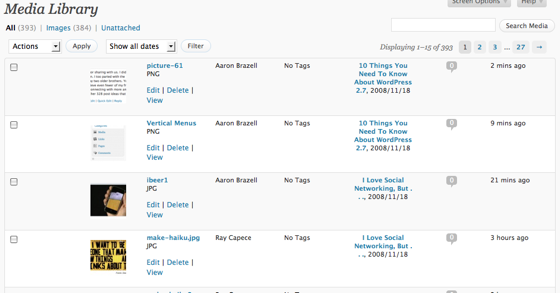
It was also difficult to manage that media after the fact. Which post was this one image uploaded to? Hmm.
Now Media has its own management page, where bloggers can do all their uploading, editing, etc.
Update: It was drawn to my attention that the media page is actually new in WordPress 2.6. False Alarm on this, though the new administrative interface makes it much more accessible and usable than before.
Complete Plugin Installation and Management
Possibly the biggest leap forward for this release is in plugin management. For years, bloggers have asked for a way to manage their plugins without having to use FTP and muck around on the server in an environment they didn’t know anything about.
Regardless of your technical expertise, I’m sure you are going to find the plugin installer a lifesaver. It is now possible to search and browse the WordPress plugin repository from within wordpress admin. Search by tag cloud, keyword search or simply browse popular plugins. Based on the new plugin upgrade technology brought about in earlier releases of WordPress, you can now install a plugin directly as well.
In addition, you can do an entire WordPress upgrade now using this same technique. When you get the nag that a new update is available, give it a whirl. Enter your FTP server, username and password (it’s not sent anywhere!) and do an automatic upgrade. But do make a backup before you try it, just in case something horrible were to happen, as Murphy dictates it sometimes can.
And as an additional bonus, if your server supports the PHP ssh2 PECL module, you can get SSH/SFTP installs as well which is actually even more secure.
The keen eye of the developers among us may have caught the blatant inclusion of PHP5 functionality, a marked – and overt – departure from the PHP4 only mantra that has ruled WordPress development since its inception.
Sticky Posts
Bloggers have been calling for “sticky post” functionality for some time. That is, the ability to designate a post as “sticky” and keep it at the top, regardless of how old it is.
WordPress has now added sticky post ability which includes the addition of the new conditional template tag
1 | is_sticky() |
.
Nathan Rice has a fantastic write-up on sticky posts in WordPress 2.7.
Template Tags
As mentioned throughout the previous eight highlights, there are a variety of new template tags.
1 | wp_list_comments() |
,
1 | previous_comments_link() |
and
1 | next_comments_link() |
all deal with the new commenting system. The
1 | is_sticky() |
conditional tag is used with the Loop,
1 | $wp_query |
and sticky posts. Use for styling, perhaps.
Not yet covered is the
1 | wp_page_menu() |
tag which will output a list of pages, generally in unordered list format, that can be used for creating stylized page navigation elements.
Finally, yours truly contributed
1 | get_search_form() |
which I hope is widely adopted by theme developers. Currently,
1 | searchform.php |
is included in a theme and is generally a typical form for search. It’s also usually ripped directly from the default theme. It just works.
This behavior remains. If searchform.php exists in the theme, it will be used. However, theme authors can now use the
1 | get_search_form() |
template tag to do the same thing. And it is pluggable by filter for those who’d like to create plugins that hijack the WordPress default search.
Comments API
Most users will not get the benefit of this immediately, because none of the offline blog editors support this functionality… yet (though the WordPress iPhone app undoubtedly will completely support all of the XML-RPC API, including comments, immediately). However, the API has now been built to allow offline editors like Windows Live Writer or Marsedit to perform comment moderation and editing from an offline client.
With this new functionality, it is in essence opening up even more of WordPress to be managed offline. Desktop apps, web-apps or even mobile devices can now be turned into full featured offline blog management. Score.
Bonuses
I don’t usually offer bonus material. It’s 10 things, right? Right, but this time is different. There is so much under the hood to be excited about, so let me tease you with a little bit of it.
- New tag management page
- Close comments on old post
- Semantic CSS classes throughout
- Buggy 404 page fixes… Does not report Page not found when a legitimate author archive, for instance, is loaded but the author has no posts. This has been an annoyance to me for years and I finally decided to submit code to fix it.
